| WordPress are constantly updating the user interface for bloggers and this can get confusing and frustrating, even when those changes actually improve things. They’ve recently introduced the new Block Editor, although the old Classic Editor is still available to use – for now. The Block Editor is needed because there are new features that can’t be included in the old editor. Whether you need those new features is another matter.
To confuse things, there’s also what they call the Classic Block editor which mimics the Classic editor within the Block editor. This looks like the Block editor but has the Classic toolbar at the top. However, you still have to use blocks – called Classic Blocks – when creating your posts and pages:
They’re encouraging people who want to keep using the Classic Editor to use the Classic Block within the Block editor, but it’s not the same thing as the original Classic editor:
So what is the new-fangled Block Editor and why is it so great? To create a post (or page) in the Block Editor you have to add blocks for each element you want to include, like ‘Paragraph’ for text, or Heading, or Image, and so on. You can then edit the content of each block and move them around. It includes options and menus that pop-up within the text which could be handy for editing. There are lots of options for doing cool stuff to make your posts and pages look more interesting. It really depends on how much time you want to spend on it. The new Block Editor might be worth learning if you want to do a lot of snazzy stuff on your blog. More on Working with Blocks here.
Needless to say, many people are unhappy with the Block Editor – me included. I resisted moving to the Classic block editor a while back because it seemed less functional than the Classic editor I was used to. And the updated Block Editor is even worse. Perhaps the new editor(s) are more functional if you’re using a phone or tablet to create your blog. But if you’re working on a desktop computer or laptop with a decent sized screen, there’s a lot of white space which is tiring on the eyes. The new editors also create a lot of extra work – clicking around looking for menus and options, and adding extra steps. For example, you don’t just add an image, you have to add an image block and then add the image. It’s a lot of faffing about when all you want is to create a simple blog post. The new editor is more complex and less intuitive – it all seems backwards to me. If you’ve got steam coming out of your ears while you’re trying to do simple tasks on your blog you’re not alone! But don’t worry, you can still access the Classic Editor for creating and editing posts and pages. But don’t use the link on the side menu on the dashboard because this takes you to the new Block Editor. Instead, go to the Posts page from the original dashboard and from there you can create a new post using the Classic Editor by selecting it from the little drop-down button where it says ‘Add New’:
You can also edit old posts in the Classic Editor by selecting that option from the options under the post in the list, again from the original dashboard:
To access the Classic Editor directly, you can use this url – just change it to include the name of your blog in the appropriate place: https://YOURBLOG.wordpress.com/wp-admin/post-new.php?classic-editor More posts coming up on the basics of Ye Olde WordPress for people who want to create simple blogs without the hassle… |
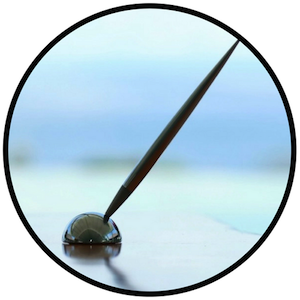





Nice blog, interesting
LikeLike