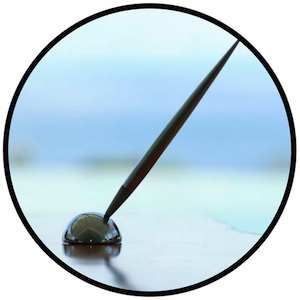| In this series we’ve been looking at the basics of how to use Ye Olde WordPress before all the newfangled updates were introduced, such as the Block Editor. Now we need to cover the back end of your blog, the Settings. Most of these are still available to edit from the Classic Dashboard but the new Settings work just as well, although some features are missing or found under different headings.
From the Classic Dashboard you can access Settings from the menu on the left side of the screen, right near the bottom of the page. Or use this url – just change it to include the name of your blog in the appropriate place: https://YOURBLOG.wordpress.com/wp-admin/options-general.php
The Settings pages include General (see above), Writing, Reading, Discussion, Media, and Sharing. Here’s a basic breakdown of what you can do on each page:
Some of the features can no longer be managed from these pages, including the site icon which has moved to the customizer; the infinite scroll behaviour has moved to the new settings page under Writing; and publicize has moved to the new Marketing section (see below). The new version of Settings is found under the Manage link on the left-hand side of the My Home page. Or use this url – just change it to include the name of your blog in the appropriate place: https://wordpress.com/settings/general/YOURBLOG
The new Settings page has several tabs which cover General, Performance, Writing, and Discussion. Some of the specifics are different. Here’s a basic breakdown of what you can do on each page:
For the Sharing settings you have to go to the Marketing section on the menu on the left-hand side under Tools. In Marketing there are tabs for Connections where you can manage your publicise settings on social media, and another for Sharing Buttons where you can sort out the arrangement and style you want, and so on. The related posts settings are also under Marketing on the Traffic tab, along with other stuff like site verification services. The Media settings can only be managed from the Classic Dashboard, and the same applies to the settings for avatars and the audience rating for your blog. The settings for your personal avatar – or Gravatar – can be found on your Profile page, which you can get to by clicking on your Gravatar in the top right corner of the screen, next to the notification bell. Or use this url: https://wordpress.com/me
On the Profile page you can change your name and how it’s displayed on the site, and include a short description of yourself for your public profile and Gravatar hovercard. You can also add links to your blogs which will then appear on your Gravatar profile so people can find your stuff. From the Profile page you can also access settings for your WordPress Account where you can change your username, email address, security and privacy settings, language, notification settings, and the colour scheme for your dashboard. You can also manage your site upgrades from here, if you have them, and log out. The Settings pages are some of the most boring places on WordPress (!) but once you’ve got your blog set up the way you want, you shouldn’t have to visit them often and your blogging experience should run smoothly. More How to WordPress here |