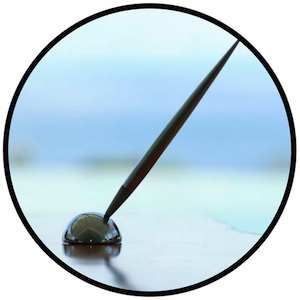This series covers the basics of how to use Ye Olde WordPress before all the newfangled updates were introduced, such as the Block Editor. In this post we’ll explore the Categories page. You can find this page from the menu on the left side of the screen under Posts. You can also use this url – just change it to include the name of your blog in the appropriate place:
https://YOURBLOG.wordpress.com/wp-admin/edit-tags.php?taxonomy=category This page allows you to edit your categories and organise them in hierarchies, if that’s your kind of thing. Here’s the Categories page from my main website:
Categories are listed on the right, showing the name, description, the url slug, and the number of posts in each category. Not all themes display the description but it can be handy to include one. You can see how it looks on this blog by exploring the category links in the menu, such as for Writing Inspiration or Writing Prompts. Posts can be put into one or more categories, but when assigning a category keep it simple and obvious. You can use categories to indicate the general subject area of a post, or use them in a more descriptive way. The idea is to make it easy for people to find your posts and navigate your blog. Categories can also be arranged into hierarchies by assigning a parent category to one or more further categories. Again, do this to help your readers filter your posts. For example, on this blog I have a parent category for My Books and then two subcategories for Addled and Free Your Pen. The Free Your Pen category also has a subcategory for Lojong Slogans. To add further description and search possibilities to each post, you can add tags which go into more detail about the subjects covered. For example, this post is in the Writing category, while the tags include Blogging, WordPress, and How to WordPress. I use the How to WordPress tag to link all the posts in the series together, but I could just as easily have made it a category. I chose to use a tag because I don’t want too many categories on my blog. But how you arrange your blog is entirely up to you! Let’s compare this to the new version of the categories page, now found in the Settings under the Writing tab, accessed via My Home under the Manage tab on the menu – in other words, you really have to go looking for it and it takes many more clicks to get there. This is the same list as shown above:
As with the Posts page, there’s less information included in this list. It doesn’t display the description or the slug, but it does show any hierarchies and the post count for each category. You can add new categories by using the button at the top right. And by clicking on the three little dots, you can access a menu that allows you to edit, delete, set as default, and view the posts in each category. Find your new categories page using this url – add your blog name at the end: https://wordpress.com/settings/taxonomies/category/YOURBLOG Next we’ll explore the Classic Stats page and what you can do with it… More How to WordPress here |